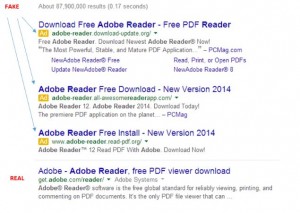One of the most complicated tasks we perform is virus removal. Also known as malware, trojans, back door threats, and adware.
A computer virus is a small software program that spreads from one computer to another and interferes with computer operation. A computer virus might corrupt or delete data on a computer, use an email program to spread the virus to other computers, or even delete everything on the hard disk. During the past few months we have seen a proliferation of a nasty virus and variants of what is called the FBI moneypack virus. FBI Moneypak ransom ware is a virus that displays a fraudulent FBI warning as part of its attempt to steal money from the victim via Moneypak (that is typically purchased from local convenient stores). It is a close relative of the ‘Access to your computer was denied’ Virus, Police Central e-crime Unit ransomware, and others.
How do I know if my computer has been infected?
After you open and run an infected program or attachment on your computer, you might not realize that you’ve introduced a virus until you notice your system is somehow not acting as it usually does.
A few indicators that your computer might be infected:
- Your computer runs more slowly than normal
- Your computer stops responding or freezes often
- Your computer crashes and restarts every few minutes
- Your computer restarts on its own and then fails to run normally
- Applications on your computer don’t work correctly
- Disks or disk drives are inaccessible
- You can’t print correctly
- You see unusual error messages
- You see distorted menus and dialog boxes
- upon starting, you get an error message stating “operating system not found”
Thorough removal of these can take upwards to four hours and includes detecting the virus, deleting the signatures, and subsequent scans to be sure nothing is hidden and waiting to come back to life at a later date. If you pay what the virus programmers want, typically between $200 to $400, the virus will appear to be eliminated, when actually it is only disarmed so that it can, and will, again infect your system.
I can remove all these types of Virus/malware and others for around $80. You can be guaranteed your device will be clean and no remnants remain.
These viruses are typically the result of a visit to an adult site, coupon sites, an intentional dirty site, or through email. However, Beware of messages warning you that you’ve sent email that contained a virus. This can indicate that the virus has listed your email address as the sender of tainted email. This does not necessarily mean you have a virus. Some viruses have the ability to forge email addresses. In addition, there is a category of malware called rogue security software that works by causing fake virus alerts to pop up on your computer.
How do I prevent these programs from gaining control of your system?
Although a good virus program is your best first line of defense, these advanced, nasty viruses are known to disable your virus scanner as the first measure of gaining control of your device. You must be proactive whenever you go online. If you frequent adult and coupon sites, make sure your virus definitions are up to date, and do a full computer scan after leaving a suspect site. Download Malwarebyte’s anti-malware program and run once a month to remove rogue programs. Be sure to just run this program as a standalone process, and do not run on an a consistent basis if you use Norton Internet Security as your virus program because of incompatibilities (this is as of May, 2013). Make sure the icon for your virus program is visible in the taskbar, so you will notice if it needs attention. Other things to consider include:
ü Keep all software up to date. Regularly install updates for all your software and subscribe to automatic updates wherever possible.
ü Use strong passwords and keep them secret. You can use a piece of software like Roboform that generates and stores strong passwords.
ü Never turn off your firewall. A firewall puts a protective barrier between your computer and the Internet. Turning it off for even a minute increases the risk that your PC will be infected with malware.
ü Use flash drives cautiously. Putting your flash drive (sometimes called a thumb drive) in a computer that is infected could corrupt the drive, and ultimately your computer.
Do not be tricked into downloading malware
- Delivering malware in downloads that you think are pictures or movies, or through links that you click in email or instant messages (IM), or on a social network.
- Scaring you into clicking a button or link they supply with fake warnings that your computer has a virus.
- When downloading Adobe or Java updates, be sure to uncheck the box asking you to install Google or Ask toolbars. TOOLBARS are notorious for containing adware. Try to stay away from toolbar extensions.
Virus and spyware can cause many computing headaches. You must utilize a proactive approach to when online to mitigate your chances of infection.